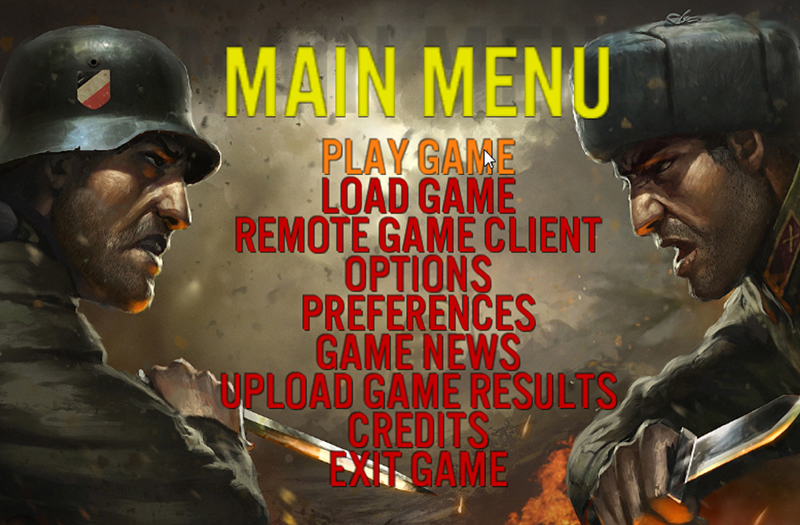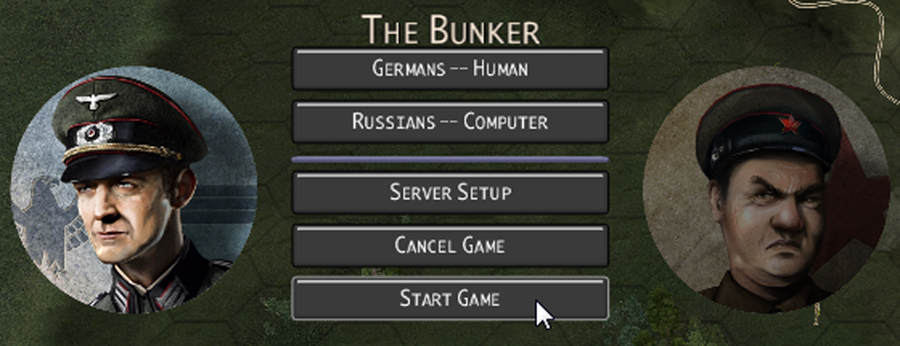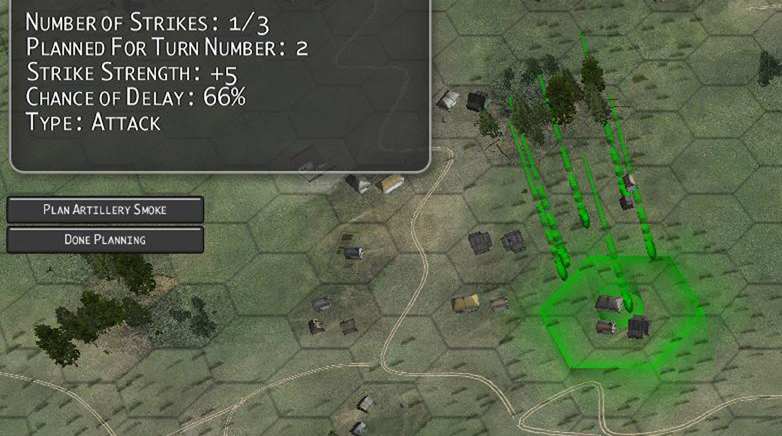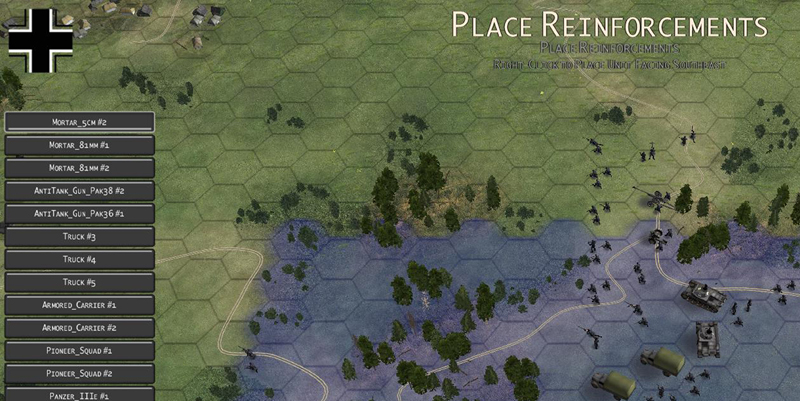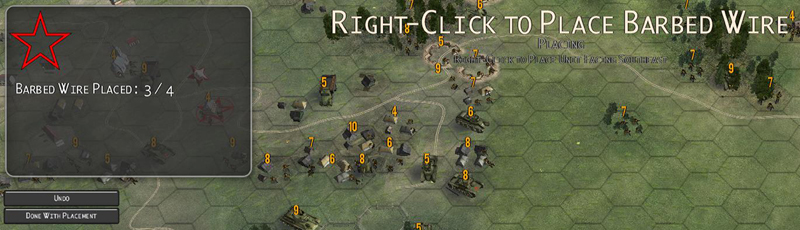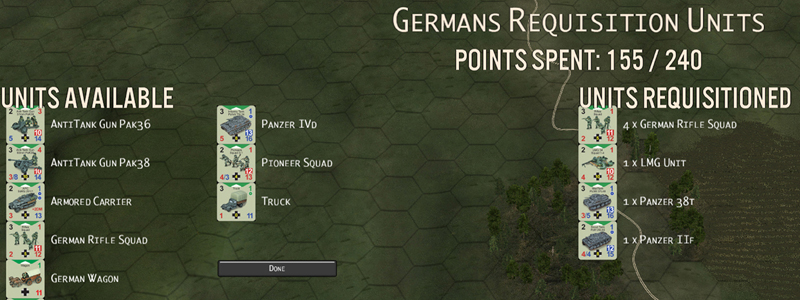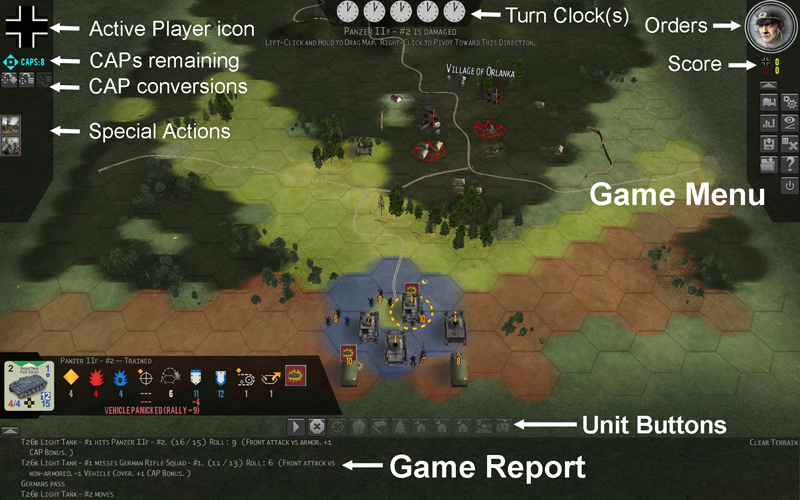Game Instructions: Difference between revisions
No edit summary |
No edit summary |
||
| Line 100: | Line 100: | ||
[[Image:COH_Screenshot_015.jpg|none|border|500px|frame|Main screen elements]] | [[Image:COH_Screenshot_015.jpg|none|border|500px|frame|Main screen elements]] | ||
<big>Main Screen Information</big> | '''<big>Main Screen Information</big>''' | ||
Revision as of 22:15, 26 May 2012
Main Menu
- Play Game – There are several kinds of firefights from which to choose:
- Awakening the Bear Firefights – Firefights from the board game version of Conflict of Heroes – Awakening the Bear
- Frontier Firefights – Firefights set in Ukraine during Operation Barbarossa
- The Commanding Heights – A series of related firefights set in the Crimean Peninsula, each of which uses a different portion of one large map
- Point Buy Firefights – A collection of maps for quick pick-up games or skirmish-style firefights
- Additional Firefights – A list of firefights stored in your (My)Documents\Western Civilization Software\Conflict of Heroes -Awakening the Bear\Data\Scenarios folder. Put fan-created and modded firefights here and play them with this option.
- Load Game – Loads a save game from a file. By default, saved games are loaded from the directory (My) Documents\Western Civilization Software\Conflict of Heroes – Awakening the Bear\Save.
- Multiplayer Lobby Game – Allows you to enter the Multiplayer Lobby and Forum to meet other players, issue and accept challenges, discuss scheduling and host and join multiplayer games. See the Multiplayer Lobby Games section below for more information.
- Local Network Game – Allows you to join a game on your local network, without connecting to the multiplayer forum or lobby. A game must first be setup and hosted before you can join it. Please see the Local Network Games section for more information.
- Rule Options – Rule Options affect the way the game is played. Options cannot be changed during a game. This includes saved games: if you save a game with a certain set of options, change your options for another game, then load the saved game later, your options will revert to the set from the saved game. Click the option to change the setting: “Yes” for on, “No” for off.
- Fog of War – If fog-of-war is turned on, players cannot see hexes that are outside of the line-of-sight of their units.
- Variable Action Points – Instead of receiving the standard 7 APs per unit at the beginning of a round, a player may receive variable action points instead. The player may choose from two variable action point options:
- + 2D6: the sum of two (virtual) six-sided die rolls, or
- + 3D6 High-Low: the sum of the highest and lowest die rolls on three (virtual) six-sided dice. This gives less volatile results.
If the Dice Camera is turned on, the player makes these rolls himself. (See the Dice Camera document for details.)
- Difficulty Level – To increase the challenge of playing against computer-controlled opponents, increase the difficulty level. At higher difficulty levels, the computer opponent receives a variety of material advantages. See the FAQ document for details.
- Foot Unit Cautious Movement – If foot unit cautious movement is turned on, any infantry squad unit that makes a normal move into a hex that lacks a defense bonus suffers a -1 defense modifier, during the opponent’s turn. To avoid this penalty, units can spend extra AP to move cautiously. To move cautiously, hold down the CTRL key while right-clicking when issuing a move order. This adds +1 to the AP cost for each move. (See below for rules on combat and movement.)
- Random Quality – If this option is turned on, units that would otherwise start with Regular quality level instead have their quality level randomized. (See Unit Quality Modifiers for more information.)
- System Preferences – Used to control video, gameplay, and audio options. Preferences can also be changed in-game and unlike rule options are not part of the game file. Some video preferences will not take effect until the game is restarted.
- Game News – Find out about what’s going on with Conflict of Heroes updates, expansions, new firefights, and related products. (You can also receive information about game news by visiting www.matrixgames.com/forums/tt.asp?forumid=1040.)
- Upload Game Results – Help Western Civilization Software balance and improve the difficulty of Conflict of Heroes firefights by uploading the results of the games you have completed so far (or since the last time you uploaded game results). When you select this menu option, the results of games you played against the AI are uploaded to our FTP. No personal information is transmitted.
Game Setup
- Human / Computer Player Buttons – Use these buttons to determine whether the Germans or Russians will be controlled by the human player, or by the computer. You can set both players to “human” in order to play a hot-seat game.
- Human-Preferred Side – Some firefights have a “human-preferred” side, indicating that the firefight has been designed and balanced with the intention that the human player should play the indicated side. You are allowed to play the non-human-preferred side in a firefight if you choose, but you might then find the firefight somewhat unchallenging.
- Server Setup – Use this to open the Server Setup Screen in order to host this game over TCP/IP or LAN. (See the Local Network Games section.)
Planning Phase
When you start a new game, before most of the movement and firing begins, you may be asked to do some game setup or round-planning, such as planning artillery strikes, placing objects like barbed wire or land mines, or positioning reinforcements for the turn. This can sometimes take place before the first round of combat.
Artillery Strikes and Laying Down Smoke
To plan an artillery strike, click on a highlighted area on the map with the right mouse button during the planning phase. Sometimes you may be prompted to plan more than one artillery strike at a time. Artillery strikes affect the hex on which you click and all six adjacent hexes, attacking friend and foe alike. Usually artillery strike planning is for a strike that will occur at the beginning of the following turn, but sometimes you will be prompted to plan for strikes in even later turns.
Right-click on a hex in the area indicated by the blinking blue highlight to place an artillery strike. Click the “Done” button when you are finished. Sometimes you will be able to place artillery strikes anywhere on the map, but other times will be limited as to where strikes may be placed.
In certain firefights, some artillery strikes have a chance of delay. If a delay occurs, the strike will not happen during the round for which it was planned, but will be delayed one or more rounds.
In some firefights, some artillery strikes deliver smoke instead of high explosive (HE) attacks, and for some strikes you will have the option of deciding whether the strike will deliver smoke or an attack.
You can undo an artillery strike (whether HE or smoke) you have placed by clicking on the hex of a planned strike.
Reinforcements
Reinforcements enter the game before the start of a round. These rounds vary from firefight to firefight. The zone in which a reinforcement may enter is indicated by a blinking blue highlight. Right-click on a hex in the highlighted zone to place a unit for reinforcements, keeping an eye on the mouse cursor arrow to control the facing of the new unit. You can choose which reinforcing unit is to be placed next by clicking on the unit’s button to the left.
Reinforcements may enter the game loaded onto a vehicle. When placing a reinforcement, left-click on a vehicle located in the reinforcement zone to load the reinforcement onto the vehicle. This will not work if the rules do not allow the unit to be loaded onto the vehicle. (See Rallying, Hiding, and Other Unit Actions for details on loading.)
Fortifications and Obstacles
Right-click to place military fortifications and obstacles, such as barbed wire, mine fields and bunkers, on the map. Information about your placement appears at the upper left of the screen. You may undo placements with the “Undo” button. Press “Done” when you are finished placing terrain features.
Hiding Units
Some firefights also ask you to place hidden units, which then enter the game hidden (see Rallying, Hiding, and Other Unit Actions). If Fog of War is enabled, units that are not within the line of sight of any friendly units will not be seen, but they do not gain Hidden status simply by being out of sight.
Point Buy Games
Some firefights allow one or both of the players to requisition units at the start of the firefight. Players are given a certain number of points to spend requisitioning units. The types and numbers of units available for requisition are determined by the firefight. Units that are requisitioned enter the firefight as reinforcements on the first turn.
Playing the Game
Main Screen Information