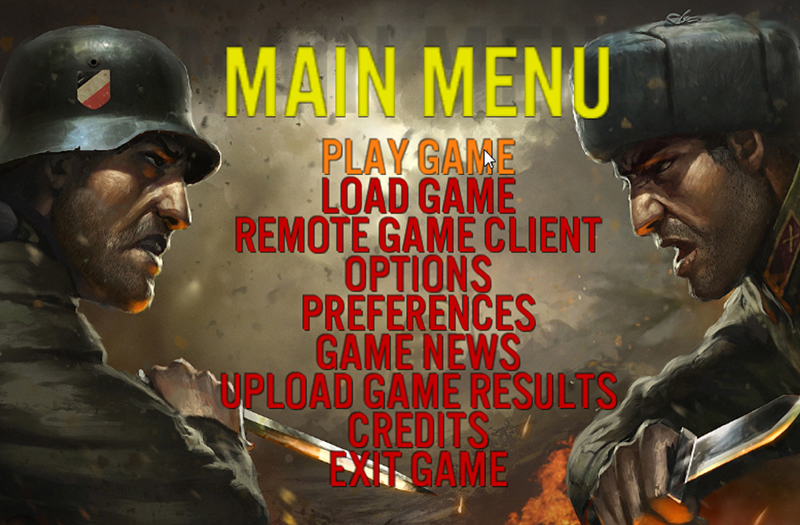Game Instructions: Difference between revisions
Jump to navigation
Jump to search
No edit summary |
No edit summary |
||
| Line 43: | Line 43: | ||
* Upload Game Results – Help Western Civilization Software balance and improve the difficulty of Conflict of Heroes firefights by uploading the results of the games you have completed so far (or since the last time you uploaded game results). When you select this menu option, the results of games you played against the AI are uploaded to our FTP. No personal information is transmitted. | * Upload Game Results – Help Western Civilization Software balance and improve the difficulty of Conflict of Heroes firefights by uploading the results of the games you have completed so far (or since the last time you uploaded game results). When you select this menu option, the results of games you played against the AI are uploaded to our FTP. No personal information is transmitted. | ||
==Game Setup== | |||
[[Image:COH_Screenshot_009.jpg|none|border|500px|frame|Setting up a game after selecting a scenario]] | |||
Revision as of 22:02, 26 May 2012
Main Menu
- Play Game – There are several kinds of firefights from which to choose:
- Awakening the Bear Firefights – Firefights from the board game version of Conflict of Heroes – Awakening the Bear
- Frontier Firefights – Firefights set in Ukraine during Operation Barbarossa
- The Commanding Heights – A series of related firefights set in the Crimean Peninsula, each of which uses a different portion of one large map
- Point Buy Firefights – A collection of maps for quick pick-up games or skirmish-style firefights
- Additional Firefights – A list of firefights stored in your (My)Documents\Western Civilization Software\Conflict of Heroes -Awakening the Bear\Data\Scenarios folder. Put fan-created and modded firefights here and play them with this option.
- Load Game – Loads a save game from a file. By default, saved games are loaded from the directory (My) Documents\Western Civilization Software\Conflict of Heroes – Awakening the Bear\Save.
- Multiplayer Lobby Game – Allows you to enter the Multiplayer Lobby and Forum to meet other players, issue and accept challenges, discuss scheduling and host and join multiplayer games. See the Multiplayer Lobby Games section below for more information.
- Local Network Game – Allows you to join a game on your local network, without connecting to the multiplayer forum or lobby. A game must first be setup and hosted before you can join it. Please see the Local Network Games section for more information.
- Rule Options – Rule Options affect the way the game is played. Options cannot be changed during a game. This includes saved games: if you save a game with a certain set of options, change your options for another game, then load the saved game later, your options will revert to the set from the saved game. Click the option to change the setting: “Yes” for on, “No” for off.
- Fog of War – If fog-of-war is turned on, players cannot see hexes that are outside of the line-of-sight of their units.
- Variable Action Points – Instead of receiving the standard 7 APs per unit at the beginning of a round, a player may receive variable action points instead. The player may choose from two variable action point options:
- + 2D6: the sum of two (virtual) six-sided die rolls, or
- + 3D6 High-Low: the sum of the highest and lowest die rolls on three (virtual) six-sided dice. This gives less volatile results.
If the Dice Camera is turned on, the player makes these rolls himself. (See the Dice Camera document for details.)
- Difficulty Level – To increase the challenge of playing against computer-controlled opponents, increase the difficulty level. At higher difficulty levels, the computer opponent receives a variety of material advantages. See the FAQ document for details.
- Foot Unit Cautious Movement – If foot unit cautious movement is turned on, any infantry squad unit that makes a normal move into a hex that lacks a defense bonus suffers a -1 defense modifier, during the opponent’s turn. To avoid this penalty, units can spend extra AP to move cautiously. To move cautiously, hold down the CTRL key while right-clicking when issuing a move order. This adds +1 to the AP cost for each move. (See below for rules on combat and movement.)
- Random Quality – If this option is turned on, units that would otherwise start with Regular quality level instead have their quality level randomized. (See Unit Quality Modifiers for more information.)
- System Preferences – Used to control video, gameplay, and audio options. Preferences can also be changed in-game and unlike rule options are not part of the game file. Some video preferences will not take effect until the game is restarted.
- Game News – Find out about what’s going on with Conflict of Heroes updates, expansions, new firefights, and related products. (You can also receive information about game news by visiting www.matrixgames.com/forums/tt.asp?forumid=1040.)
- Upload Game Results – Help Western Civilization Software balance and improve the difficulty of Conflict of Heroes firefights by uploading the results of the games you have completed so far (or since the last time you uploaded game results). When you select this menu option, the results of games you played against the AI are uploaded to our FTP. No personal information is transmitted.